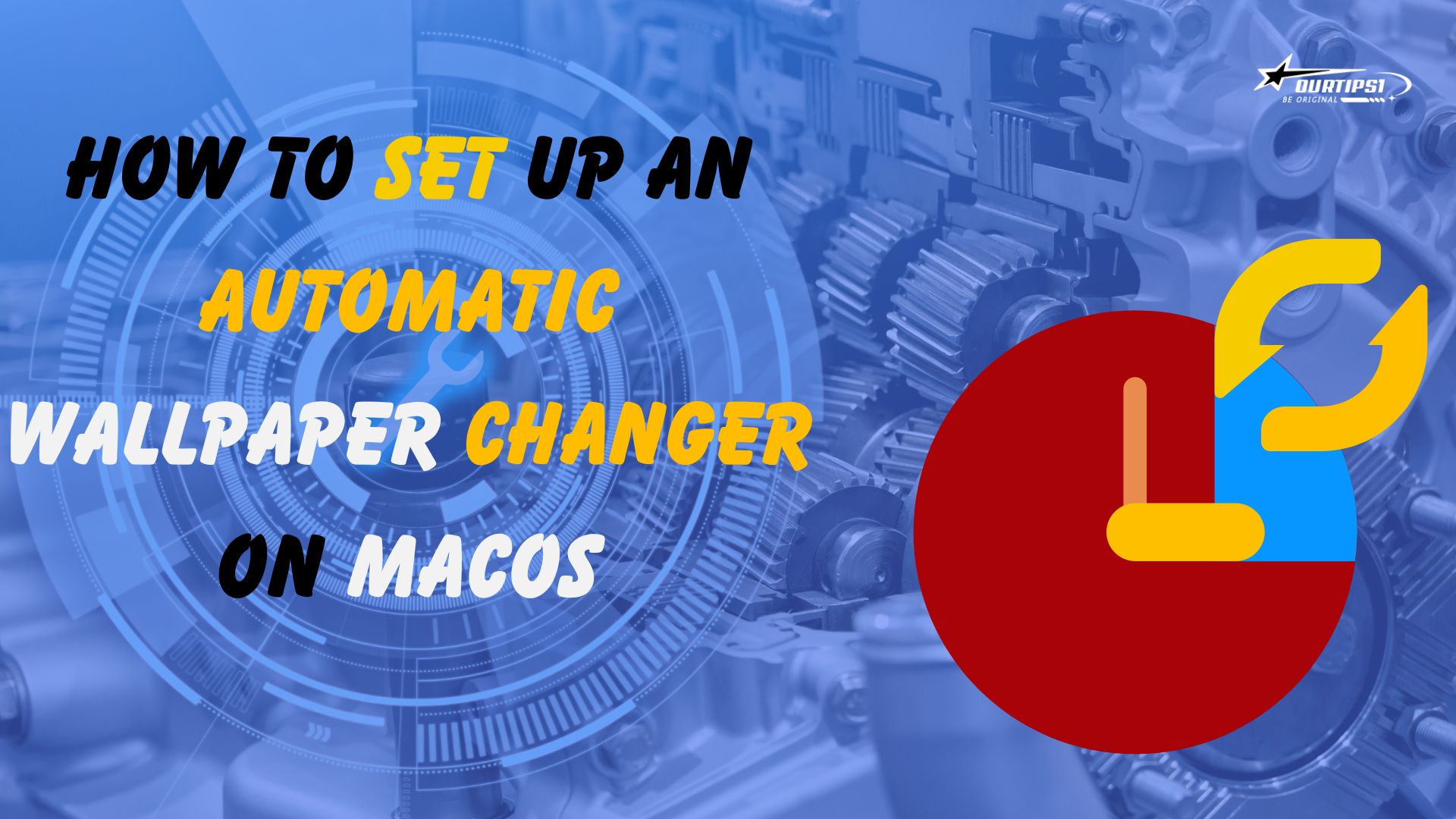How to Set Up an Automatic Wallpaper Changer on macOS
If you enjoy frequently changing your macOS desktop wallpaper, you might find the Irvue utility very helpful. Irvue automates the process of updating your wallpaper by fetching images from Unsplash, a popular source for high-quality photos.
How to Use Irvue
-
Download and Install Irvue
Visit the Irvue page on the Mac App Store to download and install the application on your Mac.
-
Set Your Preferences
Open Irvue and configure your wallpaper preferences. You can select the interval at which you want the wallpaper to change, including options like 0 minutes, 1 hour, 3 hours, 12 hours, 24 hours, 1 week, 2 weeks, or 1 month.
-
Choose Your Images
Irvue uses images from Unsplash. You can either let Irvue select images for you automatically or manually download and choose your favorite images from the Unsplash catalog.
Conclusion
Irvue provides a simple and effective way to keep your desktop fresh by automatically changing your wallpaper. With a variety of intervals and the option to use high-quality Unsplash images, you can customize your macOS experience to fit your preferences.