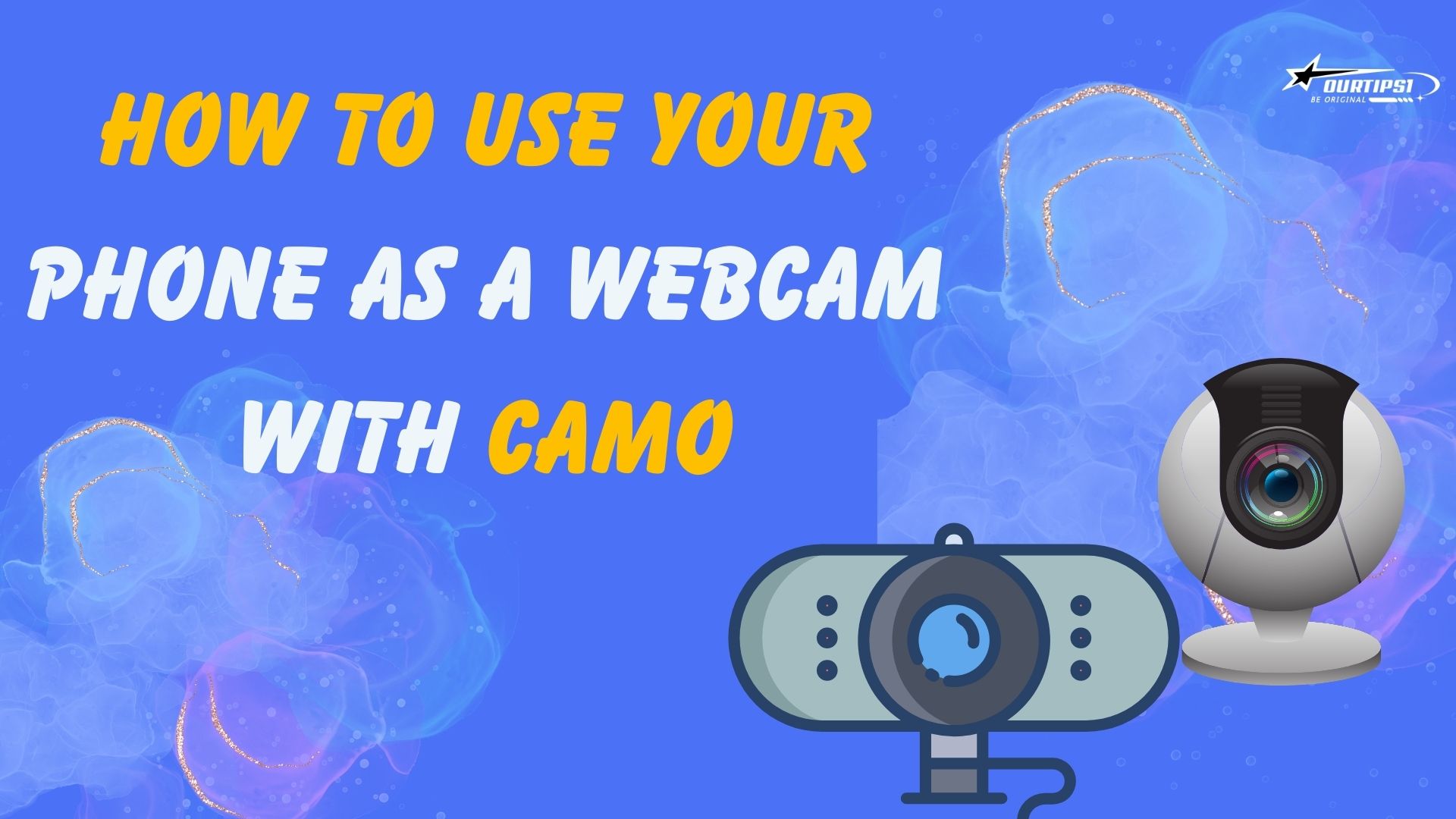How to Use Your Phone as a Webcam with Camo
Looking to replace your webcam with your smartphone camera for better quality video calls? The Camo app allows you to do just that. Follow these steps to set it up:
How to Set Up Camo
-
Download the Camo App
First, download the Camo app to your smartphone from the Camo website.
-
Install Camo on Your Computer
Visit the Camo website and install the Camo software on your MacOS or Windows computer.
-
Connect Your Phone to Your Computer
Use a USB cable to connect your smartphone to your computer. Ensure that the Camo app is running on both your phone and computer.
-
Adjust Settings in Camo
In the Camo app, you can adjust various settings such as lighting, colors, scale, and focus. All adjustments can be controlled from your computer, so there's no need to touch your phone.
Conclusion
Using your phone as a webcam with Camo can significantly improve your video call quality. With easy setup and various adjustment options, it's a great alternative to traditional webcams. For more details or support, visit the Camo website.